How-to • Transactions
Assign Tasks
Your offer / proposal was just accepted by both parties…great news! What’s next? Start by assigning tasks, both to yourself and the other party. Tasks expedite transactions by completing a series of simple actions.
Tasks can be found in your Showcase Page > Transactions > In-Progress section.
How to Assign Tasks
- Go to Showcase Page > Transactions > In-Progress section.
- Select integration, tap Details
- Go to Tasks tab, tap Add Task row
- Popup: Select type of Task: Deliverable, Requirement, or Other
- Add a Label (What’s the primary directive of the task?)
- Add notes (optional)
- Assign Owner: Them, You, Both
- Assign Due Date (optional)
- Save by tapping Add Task button
Tasks are guidelines to complete a collaboration. Mark Project Complete to finalize all tasks.
Examples of tasks:
- Kickoff Meeting
- Upload File
- Reimburse Purchase
- Review Comments
- WIP Review Meeting
- Review Final Work Meeting
Related Articles
How-to • Transactions
What are Task Autofills?
Task autofills help you to set a checklist of steps and pre-define task settings which you can use, modify, add-to, or rearrange to guide transactions to completion.
How-to • Transactions
Mark Project Complete
When both parties agree, both mark project complete, and funds are distributed.
Other Articles
Content Creators Join Us
Influencer Content Creators.Join Us. Join the HOLLYFY fractional...
Ad Creatives Join Us
Freelance advertisers Ad Creatives.Join Us. Join the HOLLYFY fractional...
On-Demand Advertisers
PROFESSIONALOn-Demand Advertising Creative Dedicated advertising...
Home
Where influencers, content creators, brands, and advertisers connect on a single platform designed to facilitate seamless partnerships and deals.